The original installation guide on http://elle.ws/installation only works on Ubuntu 16.04, and does not work well on Ubuntu 18.04. So there come this guide.
Install Dependicies
Open terminal and run:
sudo apt install gfortran gcc mesa-common-dev libgl1-mesa-dev libglu1-mesa-dev libgtk2.0-0 zlibc zlib1g make build-essential xorg-dev libmotif-common libmotif-dev xutils-dev libgtk2.0-dev cvs xutils libx11-dev libxt-dev libxpm-dev x11proto-print-dev x11proto-xext-dev libxext-dev
Notice that the original version use libmotif4, which has been replaced by libmotif-common in Ubuntu 18.04.
Then run:
sudo apt-get install libgsl-dev libgsl23 libgslcblas0 libgsl-dbg
Notice that the original version use libgsl2, which has been replaced by libgsl23 libgslcblas0 libgsl-dbg in Ubuntu 18.04.
wxWidgets 2.8.12
Download wxWidgets
Notice that only 2.8.12 works for elle!
Visit http://www.wxwidgets.org/downloads/ to download wxWidgets-2.8.12.zip
wget https://github.com/wxWidgets/wxWidgets/releases/download/v2.8.12/wxWidgets-2.8.12.zip
Install wxWidgets
Here comes a trick! wxgtk2.8 doesn't compile with the new gcc, needs -std=gnu++98, so we need to add export CFLAGS=-std=c99 CXXFLAGS=-std=c++98 in the terminal firstly and then configure it by running ./configure --prefix=/usr.
ref: https://bugs.alpinelinux.org/issues/6361 and https://forums.wxwidgets.org/viewtopic.php?t=43118
Once the wxWidgets 2.8.12 downloaded, decompress the zip file, and cd into the directory in terminal then type:
export CFLAGS=-std=c99 CXXFLAGS=-std=c++98
./configure --prefix=/usr
make
sudo make install
Clone and Install ELLE
Clone the elle-git
cd /home/
git clone https://git.code.sf.net/p/elle/git elle-git
Then the elle-git folder which contains elle folder will be downloaded.
Here we put the elle folder to your /home/ location. Of course you can change it into another location, but you will need to modify following commands to setting up the PATH.
Then cd into the elle-git folder, and copy the whole elle folder to /home/ and become /home/elle:
cd elle-git
cp -R elle /home/
Now we have everything we need at /home/elle folder.
Install elle
cd /home/elle
./install.sh wx
If no errors, the installation of elle succeeded!
Then set up the PATH by running following commands in terminal:
export PATH=$PATH:/home/elle/elle/binwx
export LD_LIBRARY_PATH=/lib:/usr/lib:/usr/local/lib
ELLEPATH=/home/elle/elle/binwx
export PATH LD_LIBRARY_PATH ELLEPATH
The original installation guide use /home/your_user/elle, here we put it at /home/elle instead.
your_user here means the user location of your system.
For example, my user name is fred, then I can use /home/fred/elle instead of /home/elle, which requires me to copy the elle folder, which is contained in the cloned elle-git folder, to /home/fred/elle instead of /home/elle.
If you donnot get a clue about the path or folder, that is OK. Just follow my codes above and put it to /home/elle.
Test installed elle
cd /home/elle/bin
./showelle
If the gui shows up, it works!
The elle files under elle\examples might work, but those under elle-git\experiments may give you a Segmentation fault (core dumped) error. I donnot know why because this elle is not written by me, and there seems not to be any detailed documents available on their elle.ws website. Go ask them for help please.
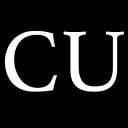 CycleUser
CycleUser