我一直在使用 Pelican 来写博客,而没有使用 Hexo,一来 Pelican 是 Python 的,我还是稍微熟悉一点点,二来是懒得换。 Pelican 默认支持 Disqus,但这对墙内用户不友好。 一时半会也没发现更好的替代品,直到发现了 GtiTalk. 于是试了几下安装上,发现不错,特此记录下来,防止自己忘记,也分享给有类似需求的朋友。
假设已经安装好了 Pelican。这里不再涉及 Pelican 的安装和博客的搭建。
————————————————————————————————————————————
第一步是要在 Pelican 所用的主题的 article.html 文件中加入 GitTalked 的代码。
所以要找到 Pelican 所用的主题。需要参考博客文件源目录下的一个名为 pelicanconf.py 的文件。
编辑这个文件,就可以看见其中所用的主题(Theme).
#!/usr/bin/env python
# -*- coding: utf-8 -*- #
from __future__ import unicode_literals
AUTHOR = 'CycleUsyer'
SITENAME = "CycleUser"
SITEURL = 'blog.cycleuser.org'
PATH = 'content'
TIMEZONE = 'Asia/Chongqing'
THEME = "cutalk"
DEFAULT_LANG = 'zh'
从上面的样本中就可以知道我所用的主题是THEME = "cutalk"。
由此可知我所用的主题就是cutalk,在博客源文件目录下应该就有一个名字为cutalk的目录。
进入这个目录下的templates目录,用编辑器打开cutalk\templates目录下的article.html这个文件。
搜索<div id="disqus_thread">,在同一个section下加入下列代码:
<div id="gitalk-container"></div>
<link rel="stylesheet" href="https://cdn.jsdelivr.net/npm/gitalk@1/dist/gitalk.css">
<script src="https://cdn.jsdelivr.net/npm/gitalk@1/dist/gitalk.min.js"></script>
<script>
var gitalk = new Gitalk({
clientID: '你的 GitHub Application Client ID',
clientSecret: '你的GitHub Application Client Secret',
repo: '你的 GitHub repo',
owner: '你的 GitHub repo 账户名',
admin: ['你的 GitHub repo 账户名'],
id: location.pathname, // Ensure uniqueness and length less than 50
distractionFreeMode: false // Facebook-like distraction free mode
})
gitalk.render('gitalk-container')
</script>
需要填写的只有上面加了你的字样的几处,例如我的设置就是:
var gitalk = new Gitalk({
clientID: '7d9xxxxxxxxxxxxxxxxx',
clientSecret: '02e3xxxxxxxxxxxxxxxxxxxxxxxx',
repo: 'cycleuser.github.io',
owner: 'cycleuser',
admin: ['cycleuser'],
repo那里我写的就是我的博客的repo,之前我错写成了带https的地址,后来改写成直接的cycleuser.github.io才能用。
上面的GitHub Application ID等内容需要你点击这里来申请。
申请的时候这样填写:
Application name
这个应该是可以随便填写的,比如我写的就是blog.cycleuser.org.talk。
Homepage URL
这个一定要写完整的博客域名,比如我写的就是https://blog.cycleuser.org/。
Application description
这个应该是可以随便填写的,比如我写的就是blog.cycleuser.org.talk。
Authorization callback URL
这个一定要写完整的博客域名,比如我写的就是https://blog.cycleuser.org/。
把上面的修改完成后,保存好刚刚修改过的article.html,然后用 Pelican 重新生成 html,推送同步到博客所在的repo上面,刷新博客文章页面,就应该能看到评论框了。
比如我在这篇文章下发个评论,就会在博客所在的 repo下新增一个issue。
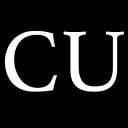 CycleUser
CycleUser